Manage Low Bandwidth
Main content start
General Recommendations
If your connection experiences low bandwidth during Zoom meetings, here are some things to do.
- Have a backup plan and discuss your plan with instructors and TAs in advance. Being ready to use Zoom on a mobile device or dial in on a phone can be an option.
- Limit the use of sending your video or use a setting that turns off sending HD (see below).
- Use the default video background as opposed to a virtual background.
Use this Setting for Low Bandwidth
For persistent bandwidth issues, changing the Zoom setting that controls video quality may help.
Here's how to turn off sending HD video in Zoom.
1. Launch the Zoom desktop client and open the Preferences pane.
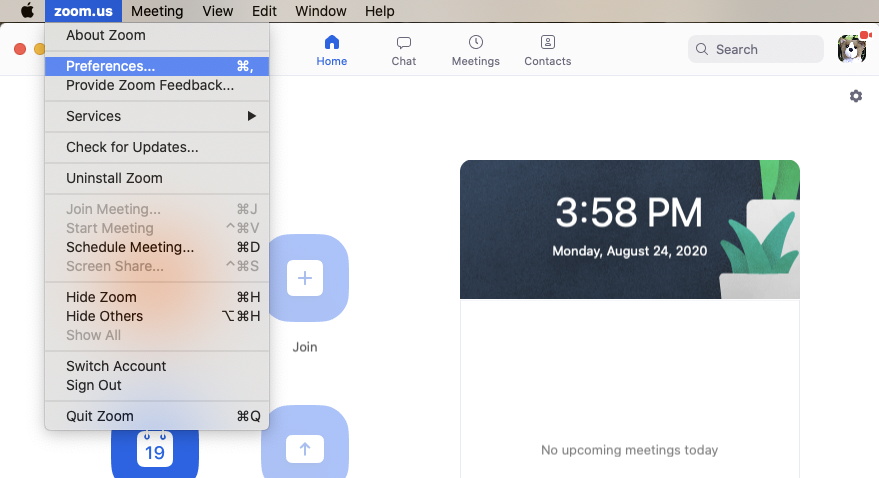
2. On the Preferences pane menu, select Video.

3. Under the heading My Video, uncheck the box next to "Enable HD."

4. Close the Settings pane by clicking the Close feature on the pane.

That's it! Your computer will no longer try to send HD video.